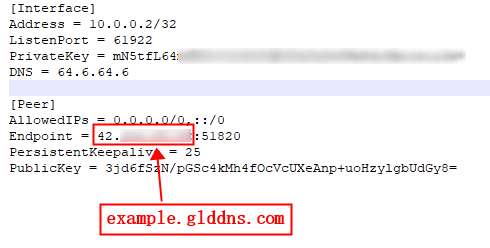WireGuard® is an extremely simple yet fast and modern VPN that utilizes state-of-the-art cryptography. It aims to be faster, simpler, leaner, and more useful than IPSec, while avoiding the massive headache. It intends to be considerably more performant than OpenVPN.
GL.iNet routers have pre-installed WireGuard Server and Client.
Make sure Internet Service Provider assigns you a public IP address¶
Please check if you Internet Service Provider assigns you a public IP address here.
If no, you can't connect to the WireGuard Server.
An alternative method is to use a reverse proxy solution, we suggest AstroRelay, check the tutorial here.
Network Topology¶
- If GL.iNet router is the main router in your network, this is simple, please move to the next step.
- If you already have a main router, then the GL.iNet router is under the main router, you may need to setup a port forwarding on the main router.
- If you already have a main router, the GL.iNet router is several levels below it and you need to set up port forward on each level.
Initialize WireGuard Server¶
Access to web Admin Panel, on the left side -> VPN -> WireGuard Server. Click Initialize WireGuard Server.
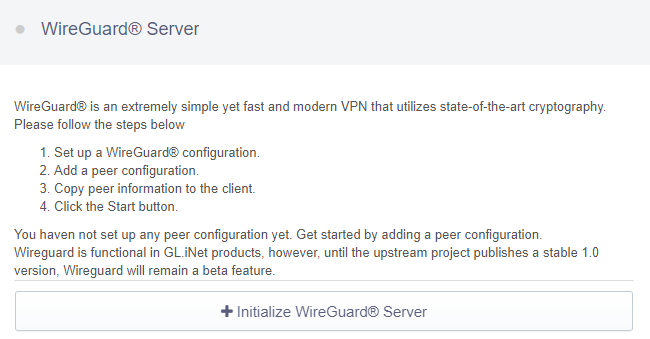
Start the WireGuard Server¶
You can simply use the default parameters of IP Address and Local Port, or you can set your own value. Then click Start to start your own WireGuard server.
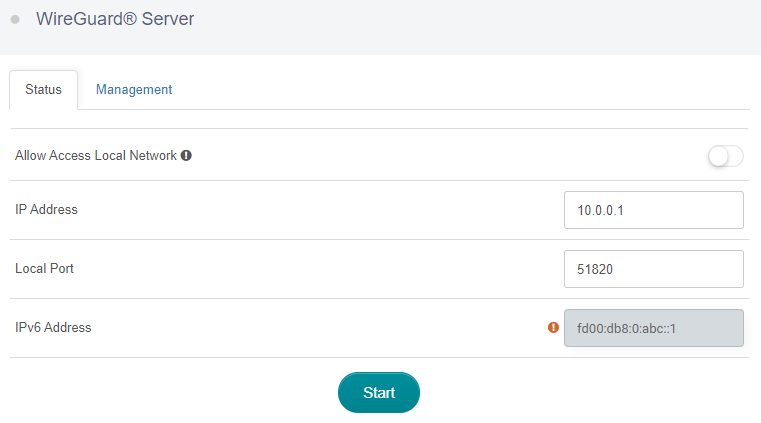
Allow Access Local Network: Enable this will allow every client that connect to this WireGuard Server be able to access your LAN. Please use with caution.
Note that you can't running VPN Client and Server at the same time, and also can't running OpenVPN Client and WireGuard Client at the same time.
Add a new client¶
You have to add a new user and apply the configurations when you are connecting to this WireGuard Server.
Click Management tab and then Add a New User.

Specify the Name of the new client and then click Add.
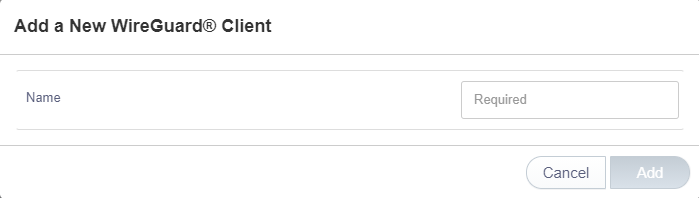
Get the configuration details for your client¶
You can now check the list of the clients you added. You can Delete any unwanted client. Please click Configurations to find the configuration details which you need to use when you are setting up WireGuard client. We provide QRcode and Plain Text, you can use a Text Editor software to save the Plain Text to .conf file.
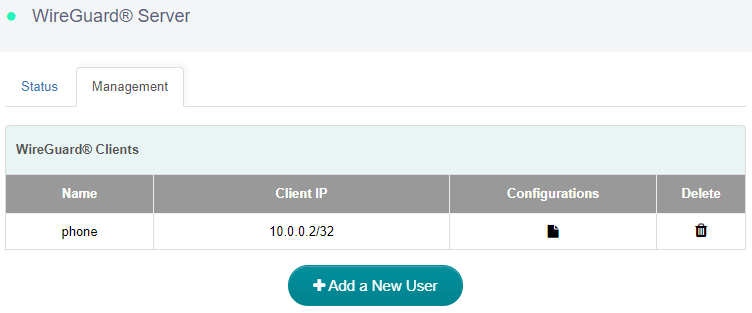
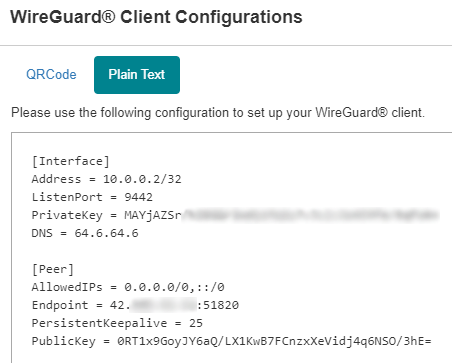
To check if WireGuard Server is working properly¶
To check if WireGuard Server is working properly, we can use another device connected to another network and use the WireGuard configuration we exported earlier to connect and see whether it connects properly and whether the IP address is the IP of WireGuard Server.
The simpliest way is to use a cell phone with WireGuard official client app installed, turn off its Wi-Fi connection, and only connect to Internet via 3G/4G/5G. Then open the WireGuard app, import the WireGuard configuration from QR code. Enable the connection, check if the phone has Internet access and whether its IP address is the IP of your WireGuard Server.
There are several common reasons cause failed:
- The Internet Service Provider doesn't assign you a public IP address, please check here.
- You may need setup port forwarding, please check here.
- The port you are using for WireGuard Server is blocked by the Internet Service Provider, change to another port, or contact the Internet Service Provider.
- Some countries/regions may block the VPN connection.
If your public IP address is dynamic¶
Some Internet Service Providers may change your IP address sometimes. To overcome this, enable the DDNS, then edit the configuration to replace public IP address with your DDNS url.
- Copy the content of the configuration to a text editor(e.g. Atom, Sublime).
Edit the configuration to replace DDNS url with your public IP address.

After replaced.

Copy the revised content to generate a QRCode, or save it as
.conffile.See Alsofast, modern, secure VPN tunnel
The WireGuard connection may down a while when the public IP address changes, after the DDNS url update to the new public IP address, the conneciton will resume. The DDNS is updated every 10 minutes. If the connection doesn't resume, please make sure the DDNS url is point to tne new public IP address, then turn off the WireGuard connection and turn on again.
WireGuard Client App¶
We can use another GL.iNet router as WireGuard Client, or use their official app on other devices with various OS.
- Please refer to WireGuard Official Website: https://www.wireguard.com/install
Related Articles
Still have questions? Visit our Community Forum.
As a seasoned networking professional with extensive expertise in VPN technologies, including WireGuard, I've had hands-on experience implementing and optimizing VPN solutions for various applications. I have a deep understanding of the intricacies involved in setting up secure and efficient virtual private networks.
Now, let's delve into the concepts mentioned in the article:
1. WireGuard:
- WireGuard is highlighted as an extremely simple, fast, and modern VPN.
- It employs state-of-the-art cryptography to ensure secure communication.
- The objective is to outperform IPSec and OpenVPN in terms of speed, simplicity, and efficiency.
2. GL.iNet Routers:
- GL.iNet routers come pre-installed with both WireGuard Server and Client, simplifying the setup process.
- This suggests that GL.iNet routers are optimized for WireGuard VPN implementation.
3. Public IP Address:
- The article emphasizes the importance of having a public IP address assigned by the Internet Service Provider (ISP) for successful WireGuard Server connection.
4. Reverse Proxy Solution (AstroRelay):
- In cases where the ISP doesn't assign a public IP address, a reverse proxy solution like AstroRelay is suggested as an alternative.
5. Network Topology:
- Discussion on the network topology involves scenarios where the GL.iNet router is either the main router or sits below a main router. Port forwarding may be required in the latter case.
6. Initializing WireGuard Server:
- Accessing the web Admin Panel and navigating to VPN -> WireGuard Server.
- The initialization process involves configuring IP address, local port, and enabling access to the local network.
7. Adding a New Client:
- Managing clients involves adding a new user, specifying a name, and applying configurations.
8. Configuring WireGuard Client:
- Details on obtaining configuration information for the client, including options for QR code or plain text configurations.
9. Testing WireGuard Server:
- A method for testing the WireGuard Server's functionality involves connecting from another network using the exported configuration details.
10. Handling Dynamic IP Addresses:
- Dealing with dynamic IP addresses by enabling Dynamic DNS (DDNS) to update the configuration with the new public IP address.
11. Troubleshooting:
- Common reasons for connection failures, including lack of a public IP address, port forwarding issues, ISP blocking, and potential VPN connection restrictions in certain regions.
12. WireGuard Client App:
- Mention of using another GL.iNet router as a WireGuard client or utilizing the official WireGuard app on various devices and operating systems.
13. Related Articles:
- Reference to additional articles, such as "How to visit WireGuard client LAN side from Server."
In conclusion, this article provides a comprehensive guide for setting up and troubleshooting WireGuard VPN using GL.iNet routers, covering various aspects of configuration, testing, and potential issues.