Keeping our accounts secured is crucial, that is why we always use a strong password. However, passwords may get hacked or predicted, which can risk compromising your online account. To add another layer of security to your Google accounts and other logins, you can download and use the Google Authenticator service.
With the Two-factor authentication (2FA) or 2-Step Verification security protection added when logging in to your online account, you can use the Google Authenticator mobile app of the the widely available second steps to securely store your unique verification codes. These codes are generated by the service that you are using the 2FA feature with. You can use Google Authenticator on Android phones and Apple iPhones to verify your identity upon login.

Whenever you try to sign in to your accounts online using your computer or mobile app, you can generate the authentication or verification confirmation code from your Google Authenticator app on your phone. That means no one can access your account unless they take hold of the code generated in real-time by the Google Authenticator app on your mobile device.
But, what happens if you lose your phone and need to buy or change it to a new one? Or probably you have finally decided to go with that much-needed upgrade? Fortunately, Google allows you to transfer and restore the codes stored on your Google Authenticator app if you change phone and dismiss the old device.
How to Move or Transfer & Use Google Authenticator Codes on your New Phone when you Lost it or Got a Another One
Let’s look at two scenarios if you want to transfer Google Authenticator account codes and secret key into your new Android or iOS mobile phone. You might want to move your authentication codes for backup, or you wanted to migrate them and use another phone. The process varies a bit depending on the situation you are in, it could be transferring to a new phone from an old devices or moving to another device after you lost the previous one.
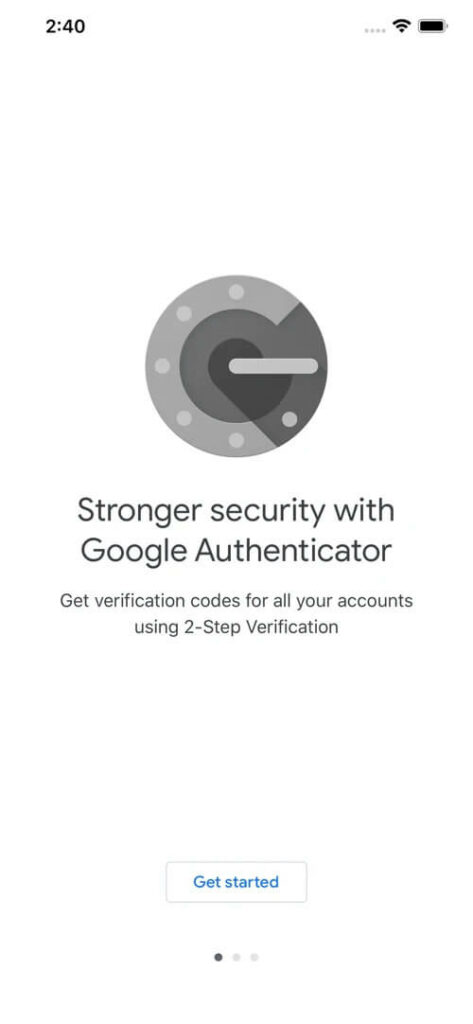
Transferring Google Authenticator Codes to a New Phone With the Old Device on Hand
To transfer you Google Authenticator verification codes for backup or migration if you got a new phone while still having the old device on hand, follow these steps. But first, install the Google Authenticator app on your new Android device or iPhone through the Play Store or the App Store. Next, update the app on your old phone to the latest software version.
- Launch the Google Authenticator app on your old phone.
- Tap the three-dotted icon or the More button.
- Go to Transfer accounts.
- Select Export accounts.
- Choose the Google account you want to transfer to your new phone.
- Tap Next. A QR code will appear.
- On your new phone, tap the Get Started button.
- Scroll down and select Import existing accounts.
- Next, tap the Scan QR code.
- Scan the QR code from your old phone to initiate the transfer of codes.
Migrating or Moving Google Authenticator Codes to a New Phone if your Phone is Lost

In case your mobile phone is lost or got stolen, you can still import accounts or transfer the codes to your new phone without your old device. You can recover your backup codes and use them to add them to your new device. Here’s how to do the setup process on an iOS or Android mobile phone.
- On your browser, go to your Google account.
- Navigate to Security.
- Go to 2-Step Verification.
- Enter your Google password.
- Scroll down to Backup Codes.
- Select Show Codes.
Now, you will see the ten backup codes that you can use once on your new mobile service device. If you used them all and want to generate more, click Get New Codes.
That’s all there is to it. We hope that you were able to successfully back up or move your 2FA codes to your new device. Why do you want to transfer your Google Authenticator Codes to another mobile device? What are your reasons? We would love to hear from you, so please write us a comment below.